|
OpenStack Liberty : Configure Horizon
2015/12/26 |
|
Configure OpenStack Dashboard Service (Horizon).
It's possible to control OpenStack on Web GUI to set Dashboard. |
|
| [1] | Install Dashboard. |
|
root@dlp ~(keystone)# apt-get -y install openstack-dashboard
|
| [2] | Configure Dashboard. |
|
root@dlp ~(keystone)#
vi /etc/openstack-dashboard/local_settings.py # line 30: change to own hostname or IP address ALLOWED_HOSTS = [' dlp.srv.world ', 'localhost']
# line 139: change to own hostname or IP address OPENSTACK_HOST = " 10.0.0.30 "
service apache2 restart * Restarting web server apache2 |
| [3] | Access to the URL below with web browser. ⇒ http://((server's hostname or IP address)/horizon/ After accessing, following screen is displayed, then login with the admin user which you added in Keystone. |
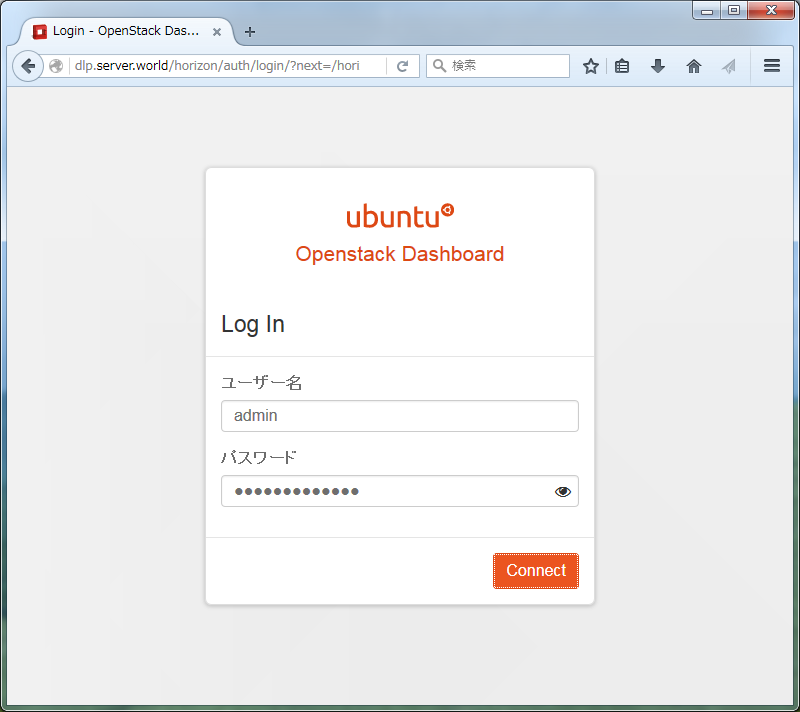
|
| [4] | If it's OK to login normally, following screen is displayed. You can control Openstack on this Dashboard. |
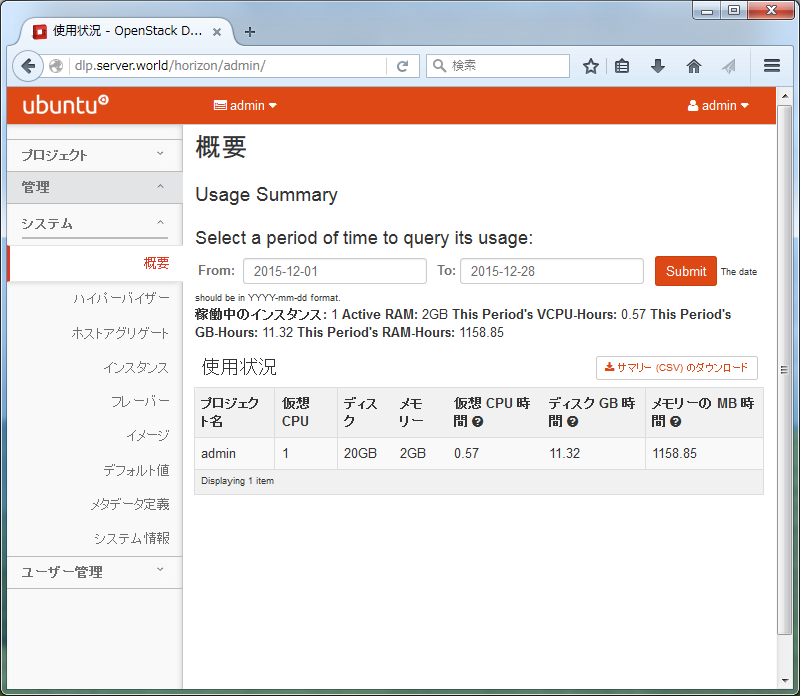
|
| [5] | To access an instance, Click "Instances" on the left menu. Then, instances' list is shown on the right, next Click the name of instance you'd like to access. |
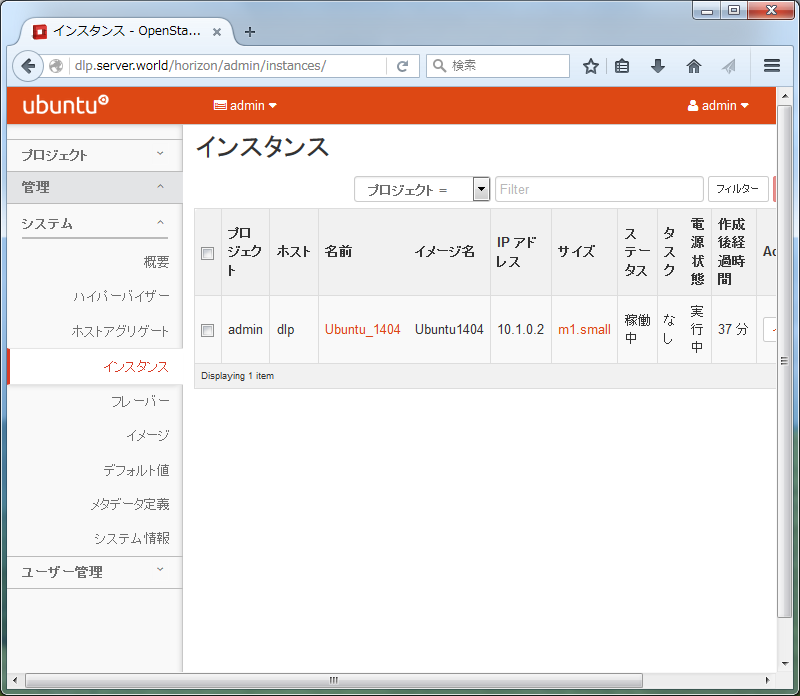
|
| [6] | The description of instance is shown, next, Click "Console" tab. |
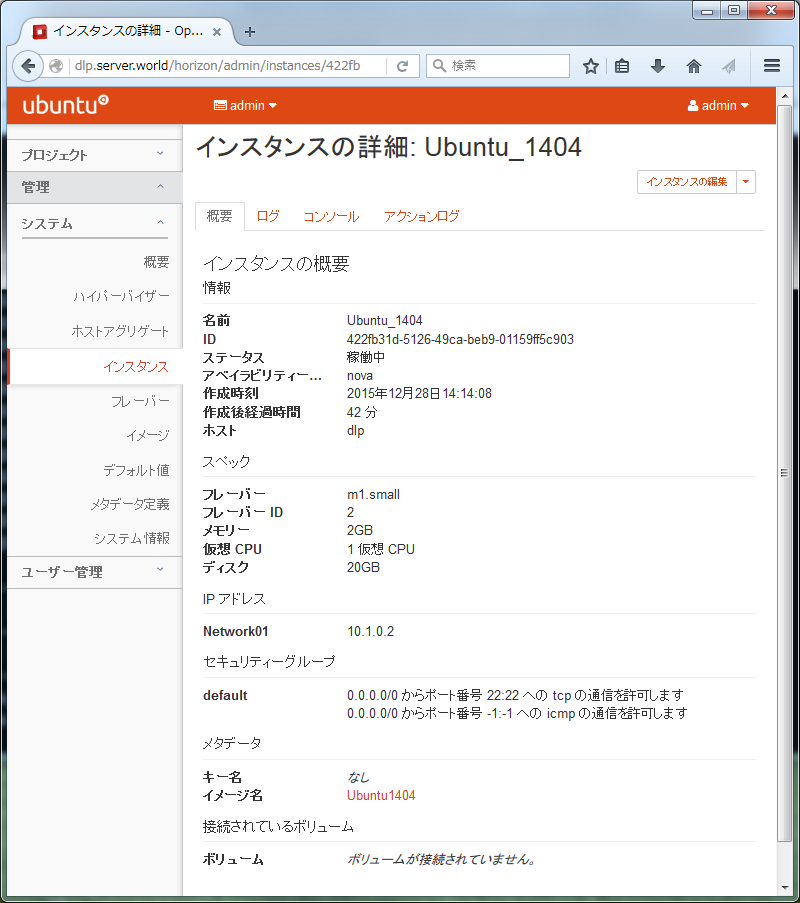
|
| [7] | The console of instance is shown. You can operate instances on here. |
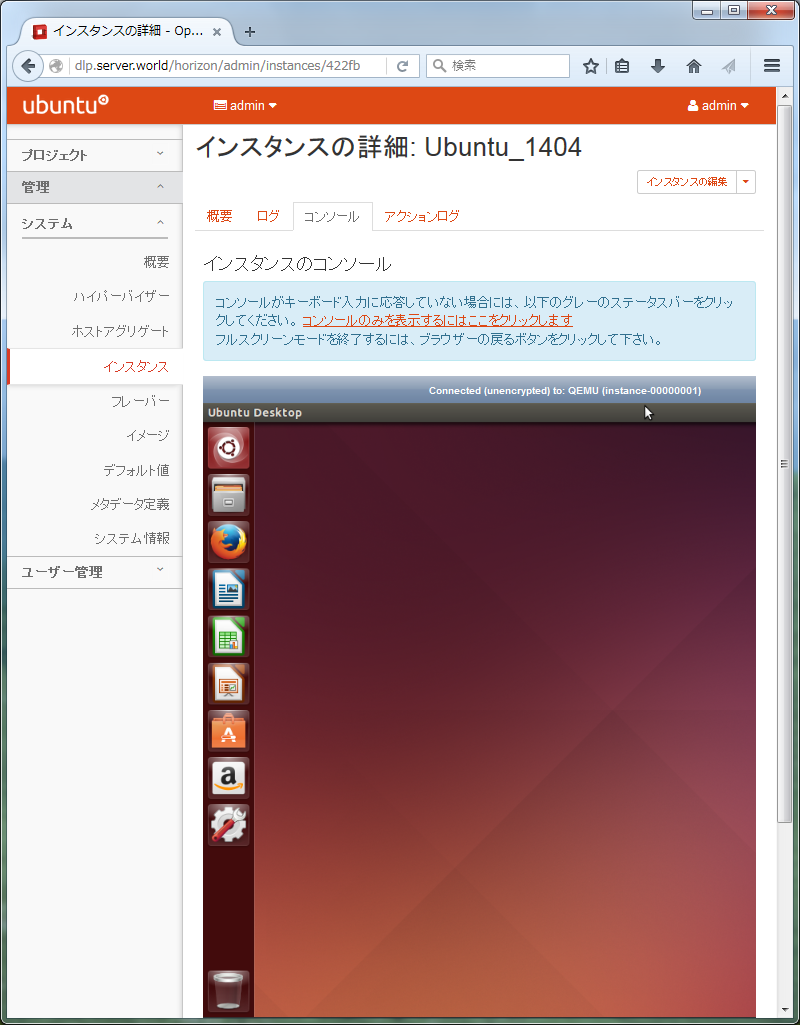
|